
My Printer Is Printing Lines: What to Do?
- By:uv digital printing
- 2023-10-08
- 1,651
If your printer is printing lines, it can be a frustrating issue to deal with. However, don’t worry—solving the problem is easier than you think. In this article, we will provide you with some useful tips and tricks to fix the issue and get your printer back to printing smoothly.

Ink cartridge/ink
The first thing you should do is check the ink cartridge or ink reservoir. Make sure it is properly installed and not leaking. If the ink cartridge is low on ink, replace it with a new one. This can often solve the problem of printing lines.
Clean the printer head
If the ink cartridge is not the issue, the next step is to clean the printer head. This can accumulate ink residue, which can affect the quality of printing. Follow the manufacturer’s instructions to clean the printer head or consult online videos for guidance.
Update drivers/firmware
Make sure you have the latest drivers or firmware for your printer installed on your computer. Outdated drivers or firmware can cause printing issues, including printing lines. Visit the printer manufacturer’s website and download the latest drivers or firmware for your printer.
Adjust printer settings
Sometimes, printing lines can be fixed by adjusting the printer settings. Try increasing the print resolution or changing the type of paper used. You can also adjust the alignment of the print heads to improve printing quality.consult the printer manual or online resources for specific instructions on how to adjust your printer’s settings.
Perform a printhead replacement
If none of the above tips fix the problem, it’s possible that the print head needs to be replaced. This is a more advanced troubleshooting step that may require professional assistance. Contact the printer manufacturer or visit their website for instructions on how to replace the print head.
In conclusion, if your printer is printing lines, don’t panic. Start by checking the ink cartridge, cleaning the printer head, updating drivers/firmware, adjusting printer settings, or performing a printhead replacement if necessary. With these tips, you can resolve the issue and get your printer back to printing professionally.
-

Successfully Concluded! Nocai Shenzhen Expo Achieves a Double Harvest of Popularity and Results—We Sincerely Invite You to Visit and Inspect!
2025-10-23 -

Nocai Shenzhen Expo Day 3 is a hit! Tomorrow is the last day—Hall 13, Booth J37-40 is waiting for you!
2025-10-22 -

Shenzhen Gift Expo Day2 Focus: Nocai Bestsellers Set the Venue on Fire, Hidden Exhibition Area Exclusively Open
2025-10-21 -

Grand Opening! Live Coverage of the 33rd Shenzhen Gift Expo – Nocai Presents 5 Core Printing Devices at Booth 13J37-40
2025-10-20 -

27th Cross-Strait Longgang Print & Culture Expo Wraps Up! NOCAI Booth A-G7-2: 4 Core Devices + Pro Services Unlock New Industry Potential
2025-10-20 -

Shenzhen Gifts Fair Concludes Successfully, Nocai Embarks on a New Journey!
2025-08-15 -

Planting for the future- 3.12 Arbor Day, Voluntary action building a green home together!
2025-08-15 -

Women’s Day | “Saluting Your Brilliance, Honoring Trailblazing Women — Nocai Celebrates Every Woman with Festive Blessings & Heartwarming Gifts!”
2025-08-15 -

APPPEXPO Concludes Successfully Today! Nocai and Global Partners Co-“Print” Brilliance, Next Stop Will Be Even More Exciting!
2025-08-15 -

“Charting the Course in the Bay Area • Building Dreams in Dagang” — Guangzhou Nocai Invited to High-Quality Growth Forum in Dagang Town
2025-08-15
-

Say Goodbye to “Stringing” & “Ink Piling”: Practical Tips for Fine-Tuning UV Printer Nozzle Height
2025-12-11 -

The Business of Custom Phone Cases: How a UV Printer Unlocks Thousands of Creative Ideas
2025-12-11 -

Winter & Autumn UV Printer Stability Guide: Complete Temperature & Humidity Control
2025-12-04 -
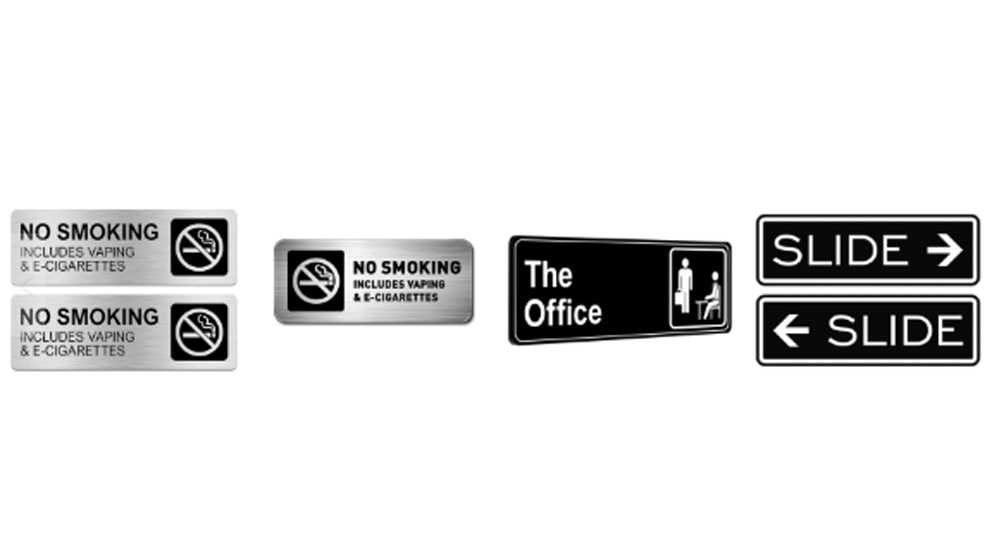
Debunked: 5 Common Misconceptions About UV Printers & the Truths
2025-12-04 -

6090 UV Printer Daily Troubleshooting Guide: Make Operation Simpler
2025-11-27 -

Is Adhesion Adequate for Cosmetic Printer on Bottle Bodies? Here’re the Critical Checks!
2025-11-27 -

UV Flatbed Printer: The Intelligent Weapon Reshaping the Advertising Signage Industry
2025-11-20 -

Innovative Design and UV Flatbed Printing: Paving New Paths for Creative Expression
2025-11-20 -

Still Worried About High Sample Proofing Costs? One UV Printer Solves It All!
2025-11-12 -

6090 UV Printer Troubleshooting: Common Problems and Solutions
2025-11-12
CONTACT US


Guangzhou Nuocai Digital Products Co., Ltd.
If you would like to keep touch with us directly, please go to contact us



