
why does my printer print with lines
- By:uv digital printing
- 2023-08-17
- 1,478
Introduction:
Printing with lines can be frustrating and disruptive, leaving you with unsightly prints. In this article, we explore the common reasons why your printer may be printing with lines and provide practical solutions to troubleshoot and resolve this issue. Whether you’re a business professional or a student working on an important project, understanding and fixing line printing problems will ensure your prints are crisp, clear, and professional-looking. Join us as we delve into the world of line printing issues and discover effective solutions to restore your printer’s performance.

1. Dirty or Clogged Printhead:
One of the most common causes of line printing problems is a dirty or clogged printhead. Over time, dust, dried ink, and debris can accumulate on the printhead, causing gaps or streaks in the printed output. Cleaning the printhead using the printer’s maintenance tools or a specialized cleaning kit can help remove any blockages and improve print quality.
2. Low Ink or Toner Levels:
Low ink or toner levels can lead to line printing issues as the printer struggles to distribute the remaining ink evenly. Check the ink or toner levels on your printer and replace any cartridges that are running low. Regularly monitoring and replenishing ink or toner levels will ensure consistent and high-quality prints.
3. Incorrect Paper Type or Size:
Using the wrong paper type or size can result in line printing problems. Ensure that you are using the correct paper type recommended for your printer, such as plain paper, photo paper, or cardstock. Additionally, check that the paper size matches the settings in your print dialogue box. Mismatched settings can cause misaligned prints, resulting in lines or streaks.
4. Damaged or Worn-Out Printer Components:
Printer components, such as the fuser or transfer belt, can become damaged or worn out over time, leading to line printing issues. Inspect these components for any signs of damage or wear and consult the printer’s user manual or manufacturer’s website for instructions on how to replace them. Replacing damaged or worn-out components can significantly enhance print quality.
5. Connectivity and Driver Issues:
Poor connectivity or outdated printer drivers can also contribute to line printing problems. Ensure that your printer is connected properly to your computer or network and that all cables are secure. Additionally, check for any available driver updates on the manufacturer’s website and install them to ensure optimal printer performance.
6. Printer Calibration:
Calibrating your printer can help eliminate line printing issues caused by misalignment or color inconsistencies. Consult your printer’s user manual or navigate to the printer settings menu to find the calibration option. Follow the provided instructions to calibrate your printer and optimize print quality.
Conclusion:
Printing with lines can be a bothersome issue, but armed with the knowledge of its common causes and effective solutions, you can achieve smooth, professional-looking prints. Regular maintenance, such as printhead cleaning, monitoring ink or toner levels, and using the correct paper type and size, can help prevent line printing problems. If issues persist, check for damaged components, ensure proper connectivity and up-to-date drivers, and consider performing a printer calibration. By troubleshooting and resolving line printing problems, you can ensure that your printer consistently produces high-quality prints, enhancing your productivity and overall printing experience.
-

Successfully Concluded! Nocai Shenzhen Expo Achieves a Double Harvest of Popularity and Results—We Sincerely Invite You to Visit and Inspect!
2025-10-23 -

Nocai Shenzhen Expo Day 3 is a hit! Tomorrow is the last day—Hall 13, Booth J37-40 is waiting for you!
2025-10-22 -

Shenzhen Gift Expo Day2 Focus: Nocai Bestsellers Set the Venue on Fire, Hidden Exhibition Area Exclusively Open
2025-10-21 -

Grand Opening! Live Coverage of the 33rd Shenzhen Gift Expo – Nocai Presents 5 Core Printing Devices at Booth 13J37-40
2025-10-20 -

27th Cross-Strait Longgang Print & Culture Expo Wraps Up! NOCAI Booth A-G7-2: 4 Core Devices + Pro Services Unlock New Industry Potential
2025-10-20 -

Shenzhen Gifts Fair Concludes Successfully, Nocai Embarks on a New Journey!
2025-08-15 -

Planting for the future- 3.12 Arbor Day, Voluntary action building a green home together!
2025-08-15 -

Women’s Day | “Saluting Your Brilliance, Honoring Trailblazing Women — Nocai Celebrates Every Woman with Festive Blessings & Heartwarming Gifts!”
2025-08-15 -

APPPEXPO Concludes Successfully Today! Nocai and Global Partners Co-“Print” Brilliance, Next Stop Will Be Even More Exciting!
2025-08-15 -

“Charting the Course in the Bay Area • Building Dreams in Dagang” — Guangzhou Nocai Invited to High-Quality Growth Forum in Dagang Town
2025-08-15
-

UV Flatbed Printers: Industrial Potential & Innovative Applications
2025-12-26 -

6090 UV Flatbed Printer: Media Compatibility Study & Detailed Compatible Materials List
2025-12-26 -

“Print first, then form” or “Form first, then print”? — Process choice in collaborative manufacturing
2025-12-18 -

What special effects can cylinder printer achieve? It makes each bottle of wine into a work of art.
2025-12-18 -

Say Goodbye to “Stringing” & “Ink Piling”: Practical Tips for Fine-Tuning UV Printer Nozzle Height
2025-12-11 -

The Business of Custom Phone Cases: How a UV Printer Unlocks Thousands of Creative Ideas
2025-12-11 -

Winter & Autumn UV Printer Stability Guide: Complete Temperature & Humidity Control
2025-12-04 -
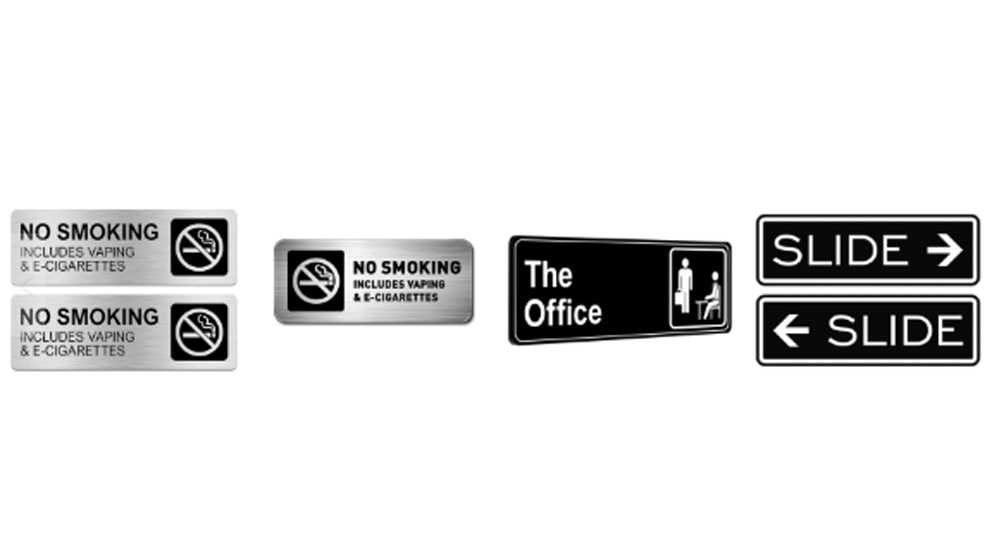
Debunked: 5 Common Misconceptions About UV Printers & the Truths
2025-12-04 -

6090 UV Printer Daily Troubleshooting Guide: Make Operation Simpler
2025-11-27 -

Is Adhesion Adequate for Cosmetic Printer on Bottle Bodies? Here’re the Critical Checks!
2025-11-27
CONTACT US


Guangzhou Nuocai Digital Products Co., Ltd.
If you would like to keep touch with us directly, please go to contact us



